Asana and I have had an on and off again relationship for several years.
I tried Asana. Then I switched. I tried to match any application I could to David Allen’s Getting Things Done method. For a while, the other options were good. Then recently when Asana upgraded it’s interface, I decided to give it another try.
I love the new Asana.
The interface is clean and useful, without being distracting. The iPhone app gives me what I need when I’m in the moment, and the Desktop platform adds even more utility, with the expanded real estate of a large screen monitor.
Here are 9 features of Asana that make it a stand-out product in my view:
1. The Asana Interface Makes You Feel Like You Want to Get Stuff Done
The look and feel of Asana is beautiful. It provides functionality, without overwhelm. And many of Asana’s tools (open task detail, select projects, edit task detail) are just a click away. Many of the panels within Asana can be expanded or collapsed (there’s also a full screen view for tasks) which means you can focus on the things that make most sense to you.
2. Focus on Projects or Tasks…You Choose
The Projects panel on the left of the screen seems simple, but together with ‘My Tasks’, it really boosts the capability of this platform. I use the ‘My Tasks’ view to see everything I need to get done for the next 7 days. This keeps me focused on the things that matter during the week. But I also like to see the overall context for projects. So by going into individual projects, I can see all the milestones that need to be achieved to deliver that project. When a project milestone is due (and assigned to me), the task automatically drops into My Tasks, so I never miss a thing. Switching views between 7 Day Focus and Project views are incredibly valuable.
3. The Notes Panel is Incredibly Useful, Especially with Rich Text
The notes panel is where I keep all my notes on tasks. If I’m working on a task that spans multiple days, I add updates to the task status in the notes section. I also wrote this blog and others in the notes section of Asana. With a few keyboard shortcuts, Rich Text can be used easily, which helps to bring some of the functionality of a word processor (eg. bold items, add bullet points, etc).
4. Make Tasks Private or Collaborative
Any task in Asana can be made Private or Collaborative. By setting up Private Projects, users can store tasks they do not wish to be seen by others within Asana. But, if you want to collaborate with other members of your team, you can setup and assign tasks to team members that are not private. While at first this seems bizarre (because you are blending private and collaborative tasks in one platform) it makes sense after some practice, because any productivity tool should help the user accomplish all things, not just some things.
5. The Collaboration Features Help Teams Organise
Asana has some excellent collaboration features to help teams work together. Team members can assign tasks to each other, have text conversations, share files and update task notes. This takes work away from email (which everyone struggles to cope with these days) and into a central place where people can share, discuss and progress tasks. Asana is free for teams to 15 people, which makes it incredibly useful for small teams. This is especially relevant for non-profits, which often work with very distributed committees.
6. Switch Between Life’s Contexts
One of the features of Asana is to setup and manage different workspaces. So you can have a workspace for your Personal projects, another one for the Community Organisation you’re involved with, and another for your place of Work. Whatever life’s contexts, you can setup a work space for it. According to Asana “a Workspace is a collection of people that collaborate on projects and tasks”. As a Workspace Member, you can administer the workspace, including inviting or removing Workspace Guests.
7. Sections Give Amazing Flexibility
It would be easy to underrate the power of Sections in Asana. As a user you can create a section by adding a column to the end of any task title. Sections can be moved up or down in any task list. Here are some of the things you can use headings for:
- to categorise tasks lists (eg. grouping tasks that relate to each other, like ‘things to buy when shopping’)
- to categorise priority (eg. breaking task lists into high, medium and low)
- to setup processes and sequences (eg. when organising a picnic, setting up Sections for things to do before the picnic, at the picnic, after the picnic)
- to categorise activities (eg. fundraising, website, administration, etc)
Get the idea? Sections make Asana infinitely flexible not just for task management, but all types of organisation.
8. Leverage Repeatable Processes, Not Just Tasks
One of the features of Asana is to ‘archive’ and ‘copy’ projects. So if you run a particular process this year (say ‘Setup and run an Annual General Meeting) and that process will be just as relevant next year, you can easily copy and re-use the process. This saves tremendous amounts of time for processes that are repeatable. It means we no longer have to ‘rethink’ activities, but instead can search for similar activities we’ve run in the past, and benefit from that prior thought. Very neat!
9. Search, Search, Search
Finding notes or tasks quickly and easily is a dream with Asana. The search bar is exactly where it should be. Front and center in the top panel of the screen, the faint grey lines hinting at you, just in case you need it. You don’t even notice the search bar unless you’re looking for it, and as soon as you are, it’s there! Presto! Fantastic design. When you’re managing hundreds of tasks due soon or a year into the future, search helps you deal with the complexity of your bold plans. And it does this extremely well.
Photo Credit: Jeff Sheldon unsplash.com/photos/9SyOKYrq-rE


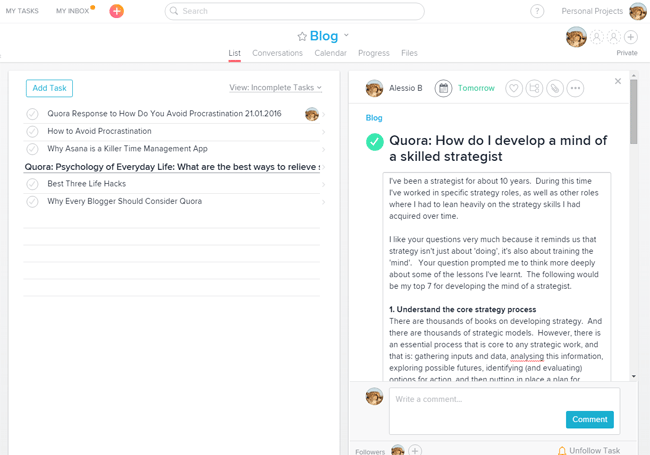














1 comment
Thanks Alessio, you’ve convinced me to take another crack at Asana.
I’ve used it on and off in my business over the last three years, but never really found myself sticking with it for long (I think mainly because I didn’t take the time to really learn the in’s and out’s, and always felt like I wasn’t using it properly).